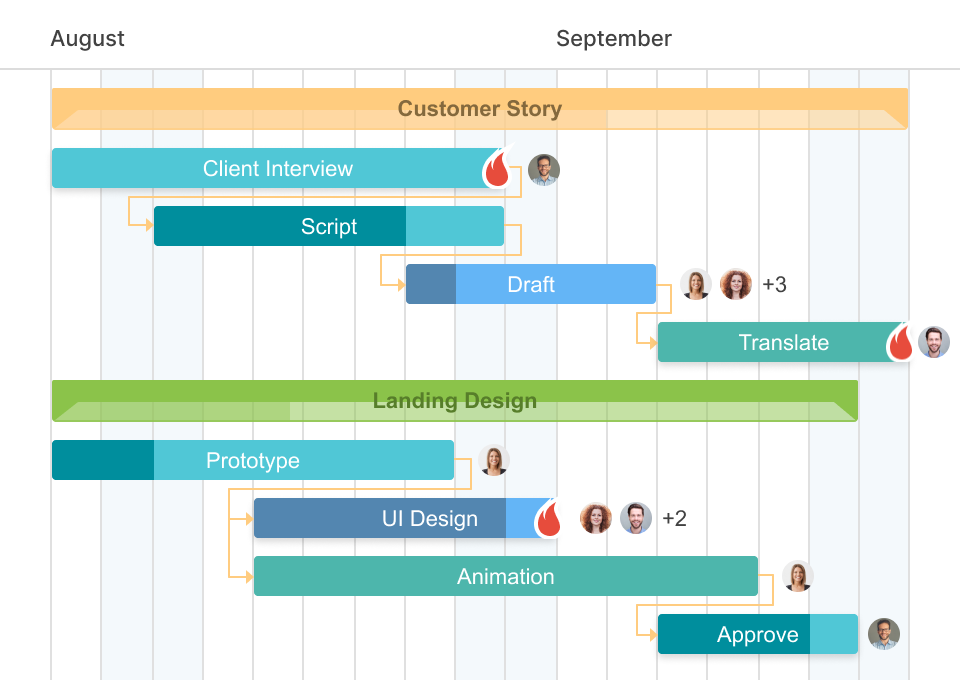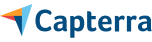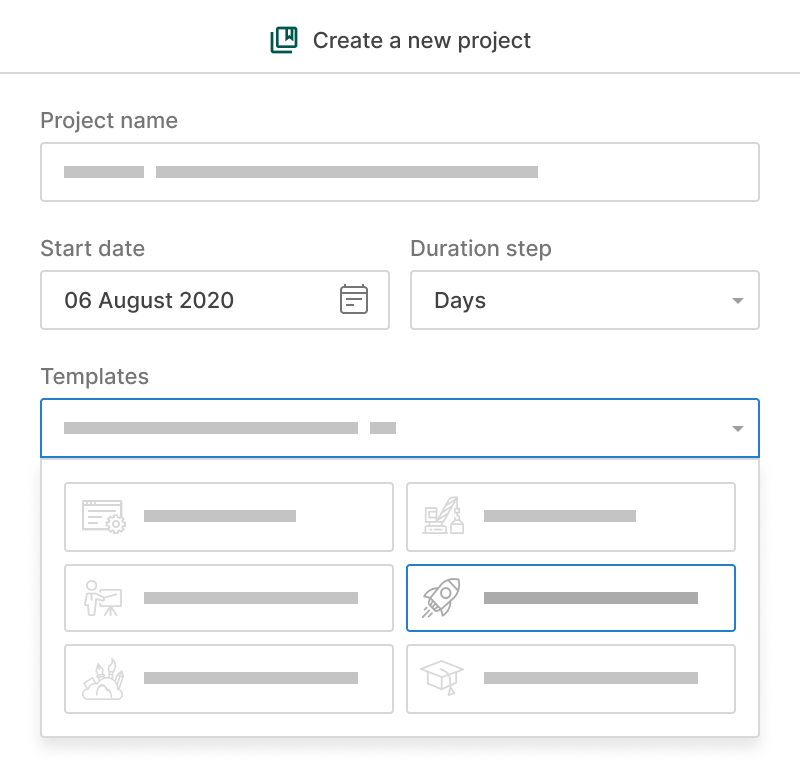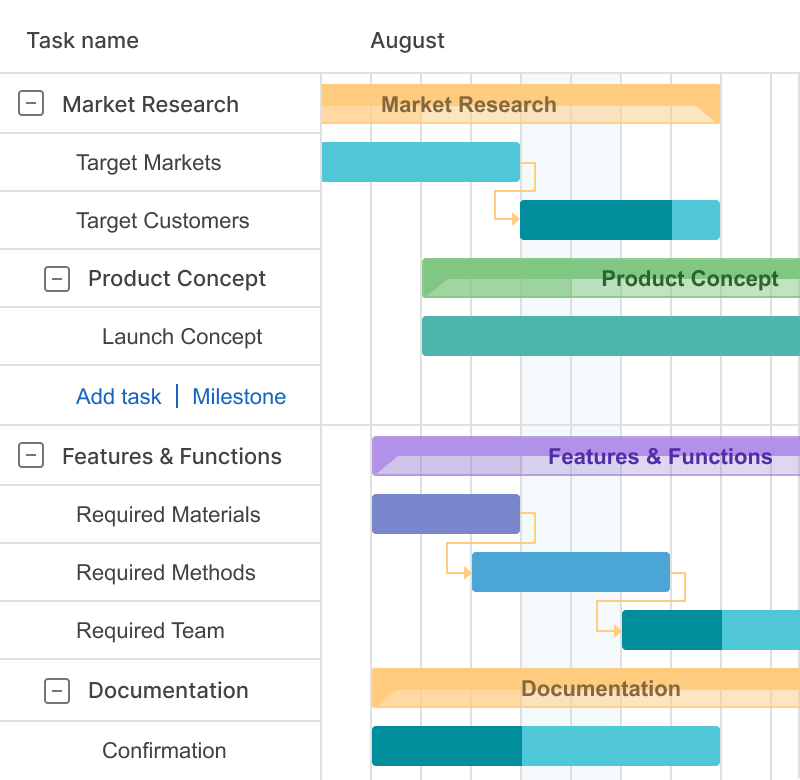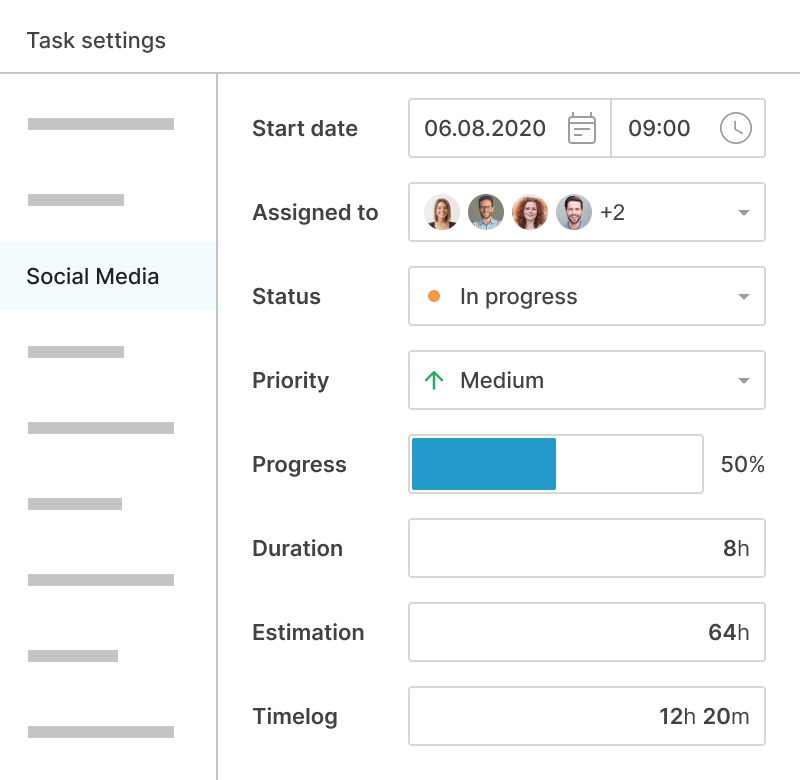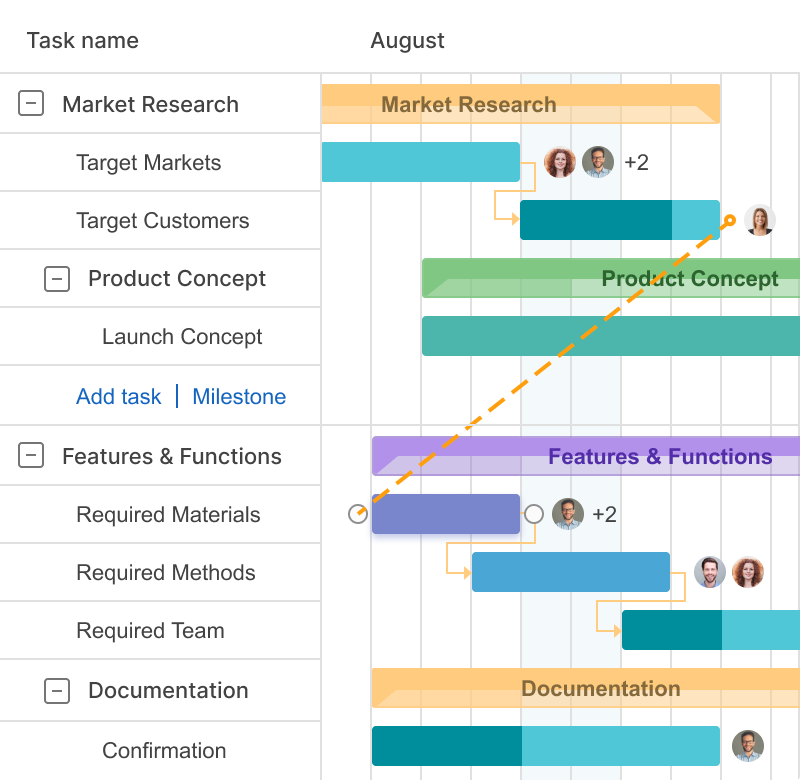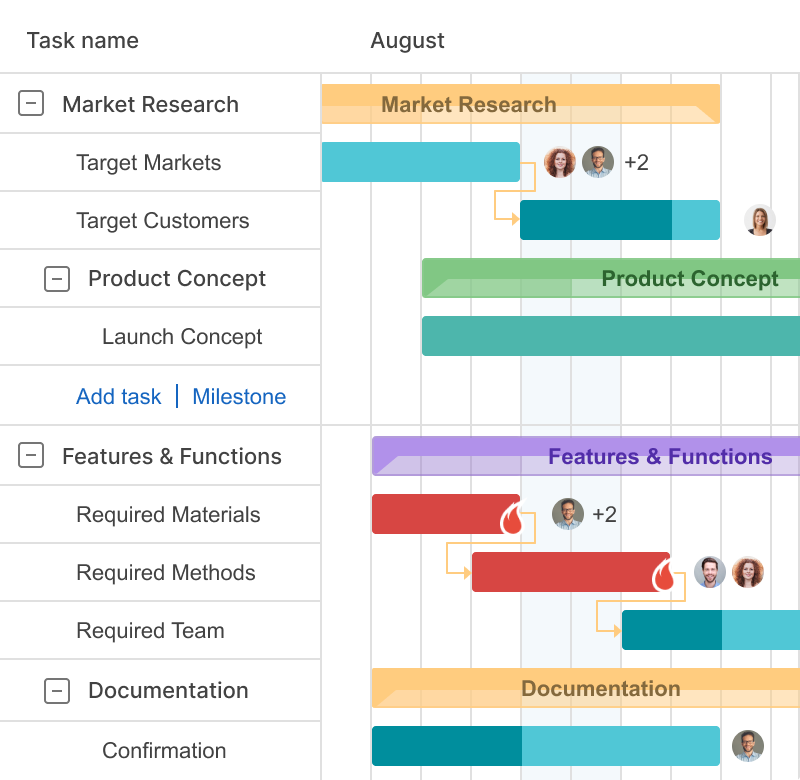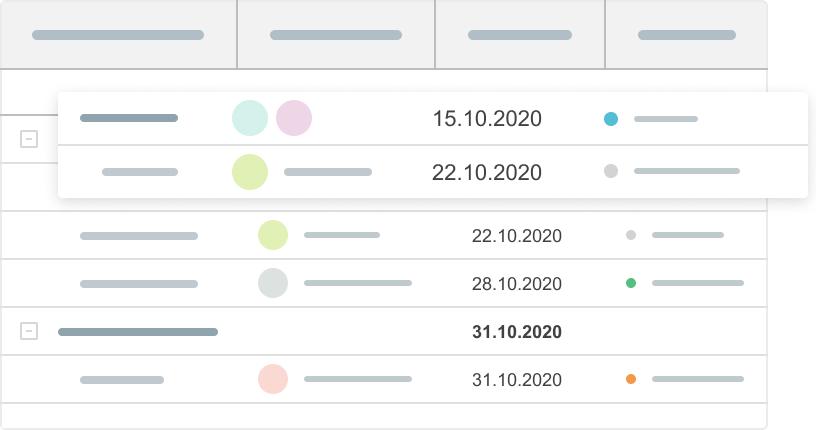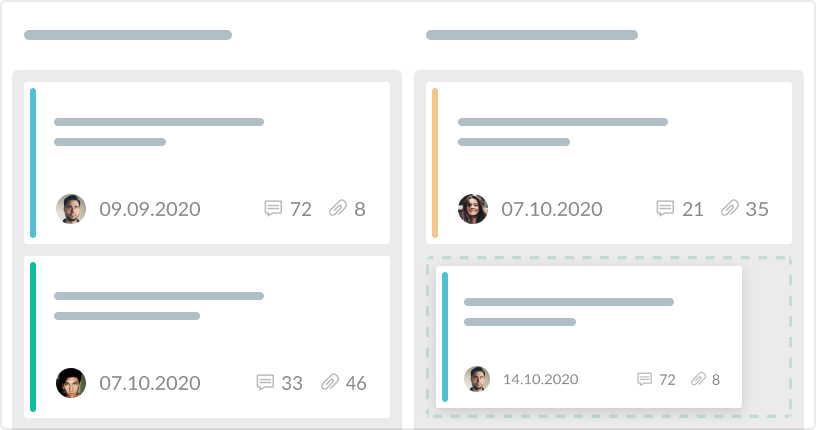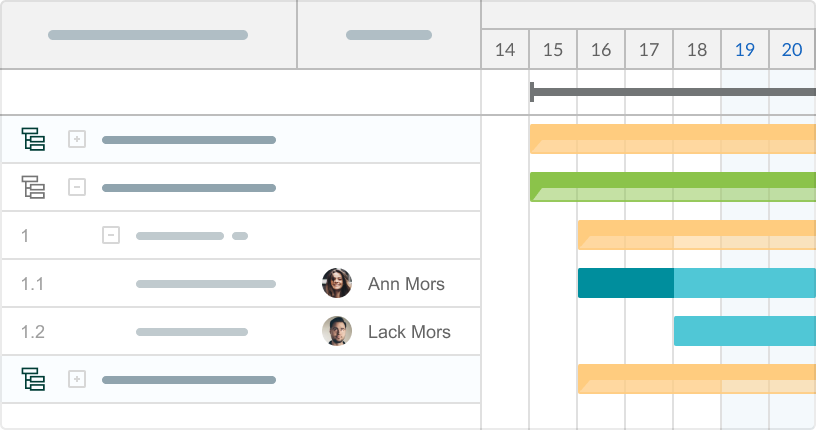- Get full control over your tasks and their dependencies.
- See a clear picture of your projects.
- Keep up with the project progress.
- Meet deadlines in a timely manner.
Gantt chart view
Build visually appealing Gantt charts to get a clear picture of your project: its tasks, dates, deadlines, dependencies, and assignees.